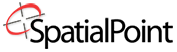We leave this page up because people still search on MapPoint. MapPoint was a wonderful mapping tool from Microsoft™. It was easy to use and filled with basic functionality. Throughout it’s life, tens of thousands of users were happy with its capabilities. But some users ran into walls in what it would do and we helped them migrate to software like MapInfo Professional. MapInfo Professional is still the preeminent desktop mapping package. Besides a Knowledge Worker Application like MapInfo, if you want to see all of our solutions, look at the Solutions Guide page.
MapPoint 2013
MapPoint is a very powerful and easy to use mapping software from Microsoft that makes it easy to combine business data with mapping and location. It has been a trusted companion to millions of users for years, but has been discontinued by Microsoft. People still use it and ask us about it. We have kept information on Microsoft MapPoint on our page as a courtesy. Training for MapPoint is still available for existing users.
MapPoint North America
Order Microsoft MapPoint North America 2013
Discontinued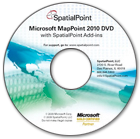
MapPoint 2013 North America includes detailed geographic coverage for:
the United States / Canada / Mexico (no address find for Mexico).
MapPoint Europe
Order Microsoft MapPoint Europe 2013
Discontinued
Microsoft MapPoint 2011 Europe provides detailed street-level mapping and address-find capability for:
Austria / Belgium / Denmark / Finland / France / Germany / Greece / Italy / Luxembourg / the Netherlands / Norway / Portugal / Spain / Sweden / Switzerland / the United Kingdom.
In addition, MapPoint Europe provides some street-level coverage, but does not support address find, for:
Andorra / Bulgaria / Croatia / the Czech Republic / Estonia / Guernsey / Hungary / Ireland / the Isle of Man / Jersey / Latvia / Liechtenstein / Lithuania / Monaco / Poland / Romania / San Marino / Slovakia / Slovenia / and Vatican City.
SpatialPoint packages 2 free utilities with all copies of MapPoint:
PowerPoint Add-In for quickly placing maps and legends in PowerPoint
Large Image Export Utility for exporting map images up to 3500×3500 pixels for professional printing & presentations

Top Benefits of Microsoft MapPoint:
- Tap into existing data sources. Create maps from data stored in current versions of Microsoft Office Excel, Office Access, SQL Server, or other database sources.
- Tell a story, visually. Insert maps into Word documents and PowerPoint presentations to illustrate everything from sales performance to customer locations.
- Extend your business. Take advantage of the extensible MapPoint object model to build custom business solutions such as fleet tracking and business intelligence.
Explore the Features of MapPoint
- Get up-to-date geographic information and trip planning tools.
- MapPoint European edition is available in English.
- Define custom territories and analyze performance by geography.
- Find optimal routes by calculating mileage, drive times, and expenses in advance.
- Get detailed maps and driving directions.
- Add maps to Microsoft Office documents and presentations.
- Build custom solutions with the extensible MapPoint object model.
New in MapPoint 2013
- Updated maps of the United States and Canada in the North America version, new look, and 2.5 million points of interest.
- Create sales territories and share performance maps to clearly visualize, analyze, and communicate performance.
- Include pushpin images from previous versions of MapPoint.
- Combine business data with demographics to find and target potential customers, and focus your business decisions.
- Insert maps into the work you do in Microsoft Office, and build custom solutions and Office add-ins.
New in MapPoint 2011
- Updated Road Network: 88,000 additional miles of navigable roads in MapPoint 2011North America over 2010, the equivalent to over 15 coast-to-coast round trips driving San Francisco between New York City.
- More Points of Interest: with the 2011 version; you get 1.9 million points of interest, up from 1.7 million in MapPoint 2010.
- Improved GPS functionality: It’s now easier to send your route to a GPS unit with the “Export to GPX File” function.
New in MapPoint 2010
- Make your maps easier to use and presentation-worthy.
- MapPoint 2010 lets you control what appears on your map so that you can eliminate clutter and make your maps more visually appealing than ever before.
- Do you need to show only major city labels, county boundary lines, or highways or toll roads on your map? You can also individually turn on or off symbols or labels for:
- Cities by population
- Boundaries for country, state or province, county, postal code, or 3 digit postal code.
- Transportation, including: highways, local roads, toll roads, and railroads.
- Other geographic symbols, including: water features, parks and reserves, points of interest, and more.
- Easily change the font size of labels on your maps for better viewing. Create customized default settings of the map view to match your personal settings and preferences. You can save your own custom map settings so that your settings are automatically applied to the map when you reopen it.
- More Pushpins – over 300 pushpins included to give you more control than ever before for how you map data. Manage pushpins – hide a sub-set of pushpins without deleting them if you only want to display the locations in a certain area. Show all of the pushpin information boxes or hide them all at once. Hide an entire dataset of pushpins from the map without deleting them. Refreshed Data – Use updated geographic data in MapPoint to display trends and illustrate key points on maps.
- Easy to Reroute – You can select the roads you prefer to travel, choose major areas to include (or avoid), and define routes based on your desired travel speeds. Drag and drop your route to go around a road or area.
- Routing Options – Create routes and send them directly to a GPS navigation device. Transfer it wirelessly using MSN Direct (MSN Direct enables devices only), or using a USB connection to a Garmin (Garmin Plugin required).
- Show in Bing™ Maps – Quickly find listings when online and add them to a route. Use descriptive words such as “coffee” and “restaurant” to find points near your location. Bing!
- GPX Import / Export – ability to import or export GPX files. GPX is a standard used by handheld GPS devices to store things like GPS tacks and place markers. If you have a GPS navigation device that can record .gpx information, you can easily share your trip route including where you went and where you stopped along the way. You can also share a planned trip by exporting data that others in your group can use on their own GPS navigation devic
Looking for a Replacement to MapPoint? Consider MapInfo Professional
Microsoft MapPoint® Frequently Asked Questions
Read below or download PDF
Q.Why is Bing my Internet Explorer Home Page now?
A. MapPoint 2013 has an “additional features” install. If you left the default settings, MapPoint installed a WindowsLive toolbar, made Bing your default search page in Internet Explorer and your Internet Explorer Home page. You can always change your default browser home page back to anything you choose by using the Internet Properties function of the browser.
Q.Can I open MapPoint 2013 maps in older versions of MapPoint?
A. No. Opening files from earlier versions converts the files to the MapPoint 2013 format and may change some of the existing formatting. Also, note that files from earlier versions of MapPoint may not open properly. You should back up any files from earlier versions of MapPoint before opening them in MapPoint 2013. When you open a map created in any earlier version of MapPoint, the document will be converted for use in MapPoint 2013. Once it is in MP 2013 format, it cannot be opened by older versions of MapPoint.
Q.Can I show or hide all my pushpins at one time?
A. Yes! MapPoint 2013 has the ability to show or hide all pushpin sets at once. Simply right-click on the pushpin legend to reveal the shortcut menu and select “Hide all pushpin sets” or “Show all pushpin sets.” to turn them back on. To hide an individual pushpin set, right-click on the pushpin set name in the legend to reveal the shortcut menu. Select “Hide pushpin set” or “Show pushpin set” to turn it back on.
Q.Can I turn off the labels or roads in my map?
A. MapPoint 2013 allows you to customize your map settings to view only the data you want to display on your map. Using the new “Map Settings” icon, you can choose what layers of data to show or hide. This includes roads, cities, boundaries and misc. features like water and forest areas.
Q.What do the SpatialPoint’s Add-Ins do?
A. The SpatialPoint PowerPoint Add-In tool will copy your map and legend windows out of MapPoint and will paste them into a PowerPoint presentation. The tool will also create a title for the map. The Large Image Export AddIn will create a high-definition image of your map so that you can print your map to a plotter or other large format printer, without losing resolution.
Q.Why are the icons on my toolbars black & white?
A. MapPoint 2013 has been changed to more closely resemble Windows 8 Metro style, so the icons were updated to the new black & white theme.
Q.Can I resize the icons?
A. Yes, from the “View” Menu, select Toolbars and deselect “Large buttons.”
Q.Why should I use MapPoint instead of free maps on the Internet?
A. Although MapPoint maps can be seen on the Internet at sites such as Yahoo, running MapPoint locally gives users ultimate convenience in locating destinations, finding nearby places, and integrating maps into their day-to-day business. MapPoint launches and locates addresses instantly, avoiding slow Internet connections or the inability to get the right-sized maps for the users’ needs. The print options in MapPoint offer unique flexibility and precision in representing data and locations. The multiple layout options also can be used to visualize where users are going with turn-by-turn directions.
Q.How can MapPoint help me do my job better?
A. MapPoint helps you better visualize your business information, making it easier for you to locate customers and competition, analyze data and business trends, discover risks and opportunities, and communicate business decisions clearly and effectively. Identify new business opportunities by combining business data with included demographics to target potential customers and focus decisions. MapPoint maps are high-quality and precise, allowing visual representation and data analysis that will impress your colleagues, customers & prospects.
Q.How is MapPoint different from Microsoft Streets & Trips?
A. MapPoint includes all the routing capabilities and points of interest content of Streets & Trips, but is predominantly a business mapping application. Streets & Trips does not include business data mapping. Only MapPoint contains the analysis capabilities that enable business users to plot database information and analyze business and demographic information on a map to identify key trends in their businesses.
Q.What are the minimum system requirements for MapPoint 2013?
- Windows 7, Windows Vista®, Windows Server® 2008 (32 bit) or Windows XP (32 bit)
- 1 GB RAM for 32 bit OS, 2 GB RAM for 64 bit OS, 256MB RAM for Windows XP
- Available hard-disk space: 2.1 GB
- For installation: DVD drive or high speed Internet access
- 1024 X 768 or higher resolution monitor
Additional Feature Requirements
- Microsoft Outlook 2007 or 2010 required to use Send To features
- Broadband Internet service (connect time charges may apply)
- GPS device that supports NMEA 2.0 or later and USB port
- Internet Explorer (will not displace your primary browser)
- Some features will not work with the 64 bit version of Microsoft Office 2010
Q.Where else can I go for help in using MapPoint 2013?
A. There is a Tutorial included in MapPoint that will walk you through the basic functions of the program, as well as show you how to link & import data and create maps. From the MapPoint Help Menu, select “MapPoint Tutorial” to run. The sample data for use with the tutorial is installed when you install MapPoint.
Q.Does MapPoint 2013 include Census data from the 2010 Census?
A. MapPoint 2013 does not include Census data from the 2010 Census. At the time MapPoint 2013 was released, the 2010 Census data was still being processed. It includes 2000 Census data with projections to 2007 across a number of demographic variables.
Q.Can I show or hide my pushpin information all at one time?
A. Yes. MapPoint 2013 has the ability to show or hide a pushpin set’s pushpin information (balloon) all at once. Simply right-click on the pushpin set name in the legend to reveal the shortcut menu and select “Show all pushpin information.” Since the pushpin balloons can contain quite a bit of information, MapPoint 2013 also has the ability to show just the pushpin names. Right-click on the pushpin set name in the legend to reveal the shortcut menu. Select “Show all pushpin names.”
Q.What geography does MapPoint 2013 North America cover?
A. MapPoint 2013 includes detailed geographic coverage for the United States, Canada, and Mexico (no address find). Mapping coverage outside of those regions is limited to political boundaries and populated places. MapPoint NA includes demographic and consumer profile variables in the United States from data supplied by Applied Geographic Solutions, Inc. (AGS). Microsoft provides additional country-level variables around the world. Currently, MapPoint software does not include Canadian variables.
MapPoint also comes with a complete Help file, located under the Help menu, as well as a link to MapPoint Help on the Microsoft web site.
The upgrade path from MapPoint is MapInfo Professional. Contact Us for more details!